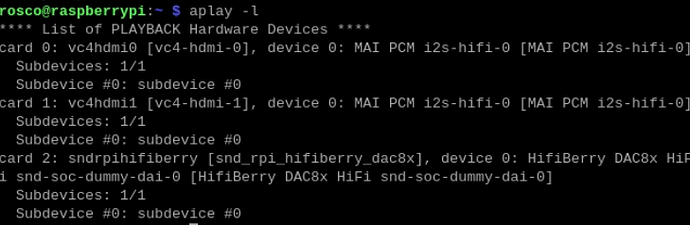This is the user guide for 8xOUT for Raspberry Pi 5
This DAC offers 8 channels of high-quality analog audio output (4 stereo pairs) via four TI PCM5102A DACs. This innovation is ONLY possible with the Raspberry Pi 5.
Insert the 8xOUT into your RPi 5 like this:
To use it with the official case, first insert the riser:
Then assemble it in the official case ![]()
Automatic installation (tested on Raspberry Pi OS)
-
Update to the latest Pi 5 firmware:
sudo rpi-update -
List your audio devices:
aplay -l
You should see something like:
In this example the DAC is on card 2, device 0.
-
Play a simple 8-channel test:
speaker-test -D plughw:2,0 -l5 -c8 -t wavYou should hear audio on each channel in sequence.
For applications that only support stereo, you can create four virtual stereo devices and assign each app to a different virtual card.
Manual installation
- Update to the latest Pi 5 firmware:
sudo apt-get install rpi-update
sudo rpi-update
-
Edit /boot/firmware/config.txt:
sudo nano /boot/firmware/config.txt -
Remove or comment out the built-in audio line:
dtparam=audio=on -
Add the HiFiBerry DAC 8X overlay at the end:
dtoverlay=hifiberry-dac8x -
Reboot:
sudo reboot