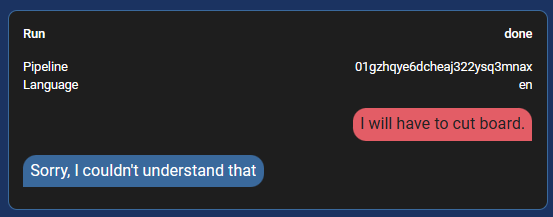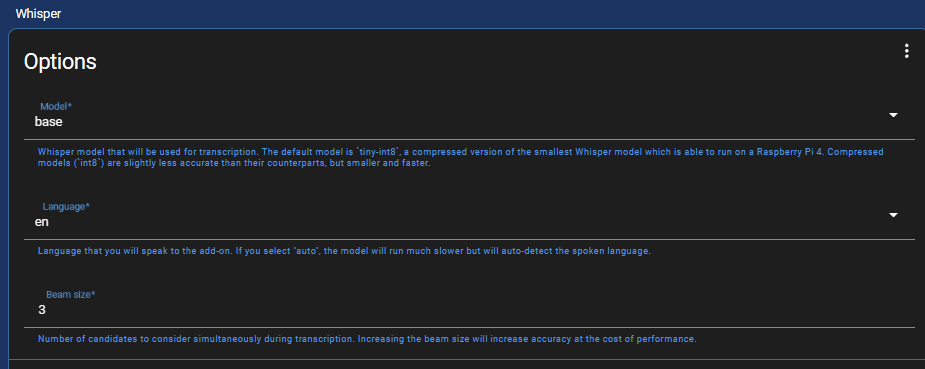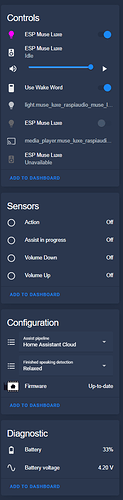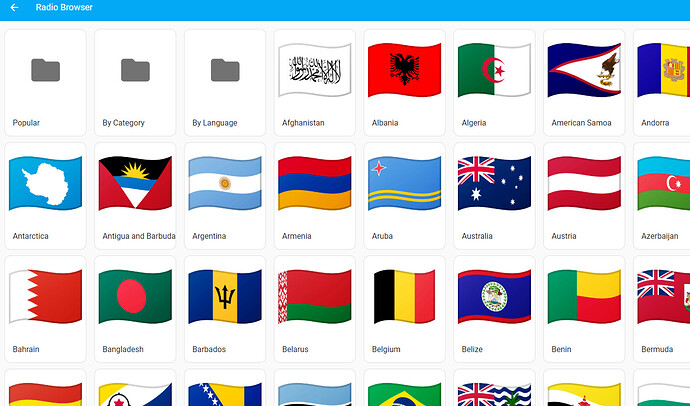FYI, this custom component PR already initializes the ADC gain with the greatest value in the datasheet, +24dB, if that’s what you meant.
Increase the beam size. Resource consumption will be affected, but so will the accuracy.
That is painfully hilarious, unfortunately ![]()
Even with beam size: 5 it can’t understand me. I’ve tried both model: small and medium: int-8…
Hi Diego!
Excellent stuff!
If we could then also make an official fork for the Proto that would be amazing!
Hello everyone,
Sorry for the delay, but I’ve finished the tutorial!
Note: I use the Home Assistant Cloud method in the video because it understands words quite correctly, you could use Piper and Whisper instead but they are really not as effective.
Here is the link:
Using the ESP home cloud service for speech to text the performance are quite good, that could indicate that the microphone performance are not in question. Anyway we are continuing the code example for the codec to provide tangible data on the microphone performance. We will keep you posted here.
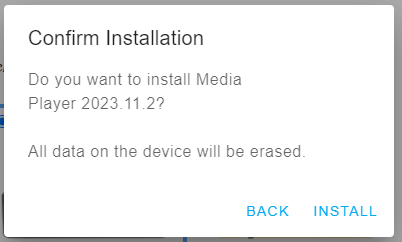
Mine never shows “Erasing”. It just shows this:
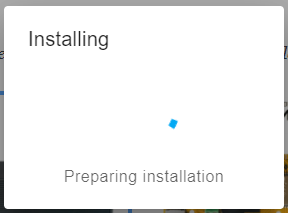
and then this:
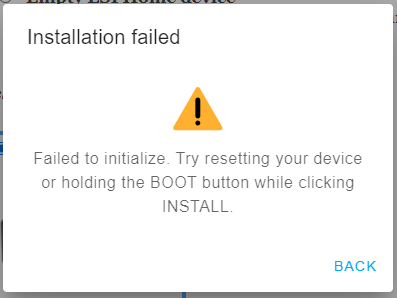
When I hold the boot button, it shows “Erasing” and then installs.
Is this normal?
And after that last step, I can see Muse Luxe in my HA but it never shows available as Media Player. I really think this is broken.
This is what I get:
Hey @diego ! Thanks a lot for this tutorial, it will really help newbies a lot.
I just wanted to let you know that there are a few things that can be done faster and there are a few extras you performed which you really didn’t need to do. Please take this message as an addendum to your tutorial, don’t view this as criticism, it’s just letting people know how else they can achieve things, maybe a bit faster.
- Installation
If you’re setting up the ESPHome and-on and if it’s available over https (maybe from your remote HA url), you can always just add a new device, paste the config in the newly created device config and then install it via USB serial. You don’t need to install the “default” config from Ready-Made Projects — ESPHome first, as you’ll overwrite that either way.
- Exposing entities
Exposing entities means entities that the voice assistant in HA knows about. You don’t have to expose the Muse Luxe’s entities. Sure, you can and there’s no issue if you do, but you really don’t have to, they’re not useful things to control/query via voice.
What you need to expose are the things you want to control via voice after that, like lights, switches, sensors etc.
- Remote VA starting services
The device exposes two services to HA: esphome.XXXXXX_start_va and esphome.XXXXXX_stop_va. You can use this in your automations instead of pressing the middle button. For example, if you have a proximity sensor hooked up to HA and you put your face/hand in front of it, iti could start the voice listening automatically. Or maybe if you have face detection for a camera near the Luxe, detecting your face could start VA automatically, with automations inside HA.
- The
wifi_ap_password
You said that you have to input your WiFi password again in the wifi_ap_password field. That field is used for the captive portal AP that the device itself emits when it can’t connect to WiFi and it allows you to set its connection to the home WiFi.
Although there’s no problem if you use the same password for your captive portal as you do to your home WiFi, just know they don’t have to be the same. You can use any password you want there, just note it down somewhere in case you need to access the device that way (e.g. when you change your home SSID or your router).
That said, thank you again for what you’ve put together!
So… what’s the problem? Have you tried using it as a media player?
It shows as option in Media Player but nothing happens when I press Play
Oh ![]()
And what would you expect it to play? If you go out and buy literally any speaker and press the play button on it, do you also expect that to play something? What other media players do you have in HA that just play something when you press play on them?
Don’t you feel like you’re missing something? For example, telling it what to play?
Thank you very much for your feedback!
I applied what you said and it simplifies the installation, so we will eventually update the tutorial.
We are also thinking about an other method that would simplify it even more, by using a preloaded firmware (using the .bin file created by compiling the code), then on ESPHome website loading the .bin file and installing it. The user just needs to enter the Wi-Fi credentials (this works), but the problem is the encryption key, as it’s always different and does not have a window where you can just enter it (also can’t get it without going through the New Device, etc process in HA).
There is this page: $13 voice assistant for Home Assistant - Home Assistant, where they install their device, without mentioning the encryption key at all.
Do you have any ideas?
Thank you!
These are the configs that get uploaded on Ready-Made Projects — ESPHome. If you update those, then you just have to go to Ready-Made Projects — ESPHome and flash the device directly with the config. I’ve created a PR for the config at some point, but it never got approved so I just made it public. I’ll create another PR.
If somebody were to flash it like this, there would be no encryption key, you could add it in the config after adoption. The wifi credentials would be set when flashing, just like in your video, but you would not need to alter the config after that. You wouldn’t even need the ESPHome addon after that, in fact.
So if your config gets approved and uploaded on Ready-Made Projects — ESPHome, then users could just use this and their Muse Luxe would be configured for VA? That would be nice.
That’s already the case, but the default config is a bit less… helpful ![]()
Of course I select something to play. I never thought I needed to say that. Doesn’t play if I choose a Radio Station, for example, or any media file I have. It just doesn’t work.
I’m not sure to understand, were you able to download the firmware at all (with the progress circle)?
Have you tried to use the Boot0 button by inserting a paperclip thru the jack on the back until you feel a ‘click’ turn it off, and on to force upload mode then install it again with the web interface?
thx