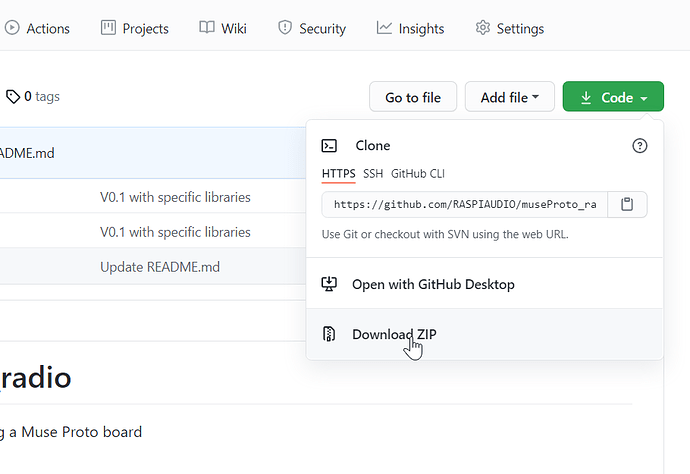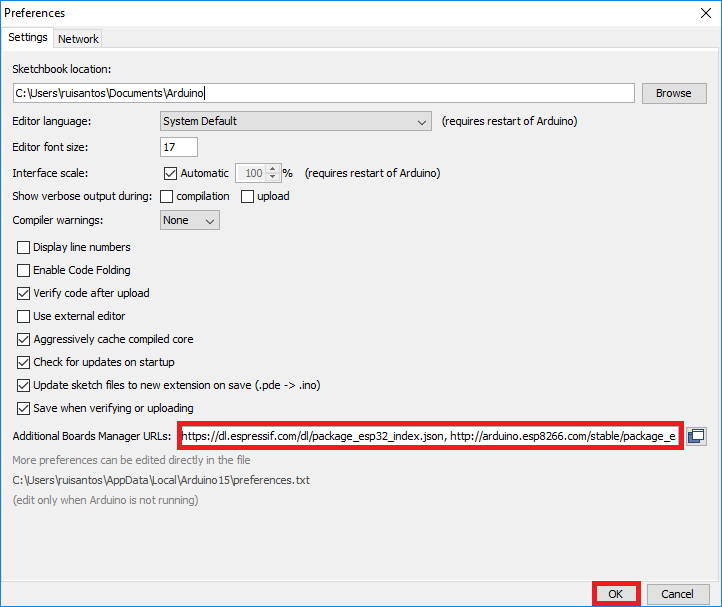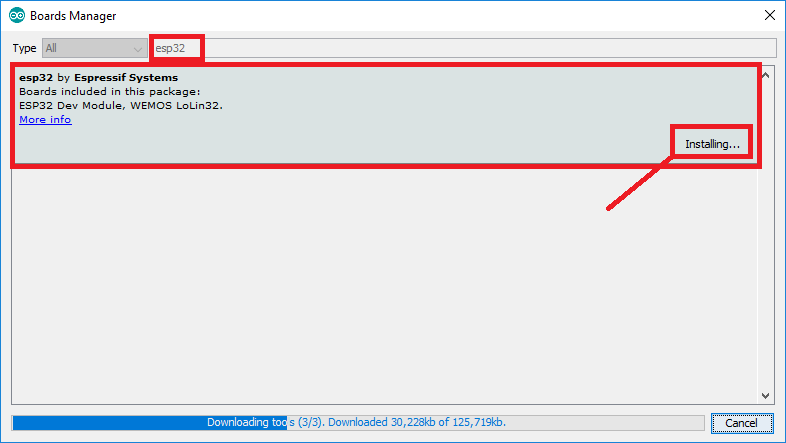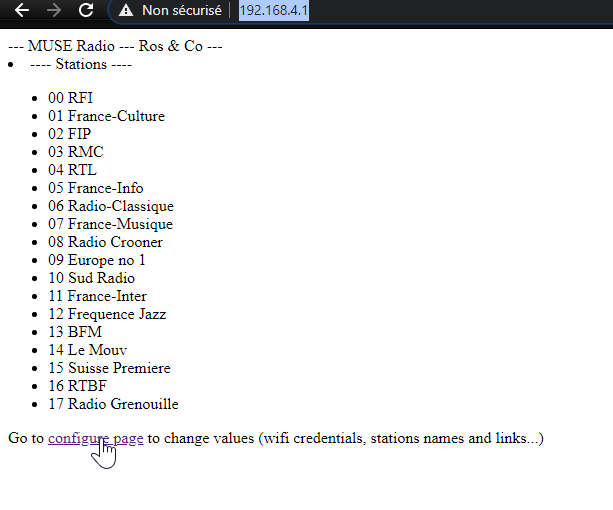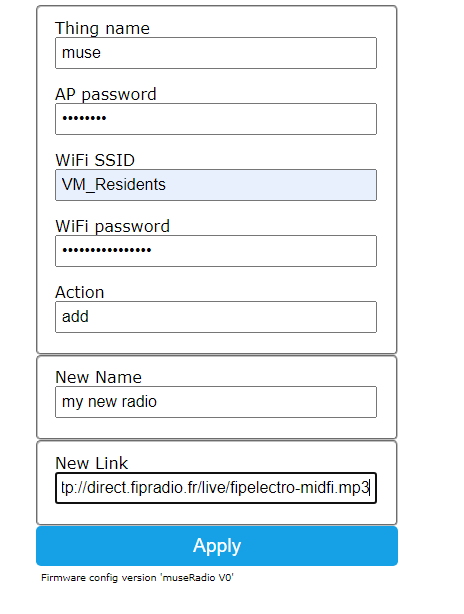This is an how to guide for the Muse Luxe Speaker to implement a simple internet radio project with this board.
The beauty of the Muse LUXE is that in includes a built in speaker, microphone, and the ability to add a battery.it could be purchased here
the Git is here
You can just load the pre-compiled firmware OR recompile everything
OPTION 1 : Load precompiled firmware
Download the pre-compiled firmware
Now it’s time to download the pre-compiled firmware :
With Linux or ESPTOOLS use the following command :
esptool.py -p /dev/ttyUSB0 write_flash 0x0 my_image_to_burn.bin
Or with windows must be loaded using the ESP32 flash downloading tool :
https://www.espressif.com/sites/default/files/tools/flash_download_tool_3.9.0_0.zip
Unzip it and execute
Choose Developer Mode / ESP32 :
Select the path of the previously downloaded .bin file and set the loading address to “0x0” :
Connect the RASPIAUDIO MUSE PROTO via USB at the bottom select the right com port used by the connected board:
This com port number could change so if you are not sure of the com port go in windows 10 go to Device Manager and in the port section look for the number used by Silicon Lab…
Check that the switchon the back is ON
Click on START, it should now take 3mn to load:
reboot and you will see the “muse” wifi acces point to connect to. See below for more details.
OPTION 2 : Compile the code
At the end of this tutorial you will be able to :
- Listen to an internet radio of your choice
- Change stations
- Change volume
- Use a web interface to chang wifi credentials, or station presets
First thing first turn ON the board, pull he switch toward the USB port
1. Download files
All files with the last version are here:
Download the archive :
unzip the files.
2. Copy then library
In the unziped archive copy the directory muse_lib in your arduino library folder, on windows this is in Documents\Arduino\libraries , if you are on linux /Arduino/libraries
3. Install the ESP32 board in the Arduino IDE (skip this step if you already installed it)
A. In your Arduino IDE, go to File > Preferences
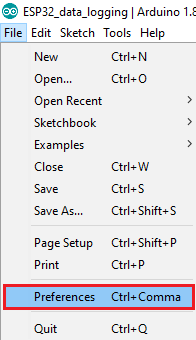
B. Enter https://dl.espressif.com/dl/package_esp32_index.json into the “Additional Board Manager URLs” field as shown in the figure below. Then, click the “OK” button:
Note: if you already have the ESP8266 boards URL, you can separate the URLs with a comma as follows:
https://dl.espressif.com/dl/package_esp32_index.json, http://arduino.esp8266.com/stable/package_esp8266com_index.json
C. Open the Boards Manager. Go to Tools > Board > Boards Manager…
D. Search for ESP32 and press install button for the “ ESP32 by Espressif Systems “:
Choose not the last version but version 1.0.6 this is important or you might have compilation issues
E. That’s it. It should be installed after a few seconds.
Complete instructions are here : https://randomnerdtutorials.com/installing-the-esp32-board-in-arduino-ide-windows-instructions/
4. Target option in Arduino IDE Tools
- Select the following options in the arduino IDE:
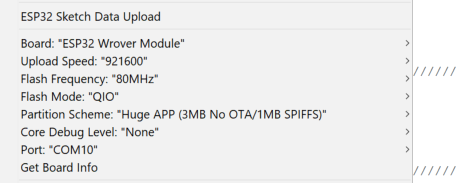
- Plug the Muse proto board and set the right com port in the menu showed above.
- Upload files such as wave file and config files to the ESP32 flash memory usuing the ESP32 Sketch Data Upload (see picture above), this is using Flash File System (SPIFFS) you can find more info here if you would like to go deeper on the subject (optional):
https://randomnerdtutorials.com/install-esp32-filesystem-uploader-arduino-ide/ - Upload the program to the ESP32 :
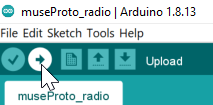
4. Set wifi credentials and internet stations
If the radio found no internet connexion it will start a wifi access point called “muse”, connect to it to it using password : “musemuse”
You can also force the acces point by pressing the middle button at startup.
Once connected in a browser go to http://192.168.4.1/
you should have this screen with the list of radios and at the bottom a link to set wifi credentials:
You will access to that page:
- Thing name is the ssid that will be displayed if no internet connexion is found (AP mode)
- AP mode password
- The SSID name of your home wifi
- The password of your wifi
- add station
- new name of the radio preset
- URL of this radio
Once set click on Apply
reset and you should after a few second hear the 1rst radio on the list.
4. Buttons and screen
Tho have the full experience you can add 3 buttons:
- VM (gpio 32)
- short press => volume -
- long press => previous radio
- VP (gpio 19)
- short press => volume +
- long press => next radio
- MU (gpio 12) Middle button
- short press => mute/unmute
- very long press => stop (deep sleep) / restart
(optional) And a little screen (64x128 SH1106) (sda gpio 18, scl gpio 15)