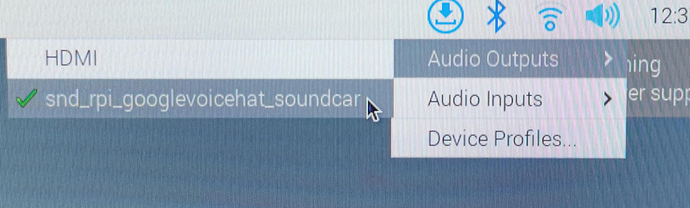So here is the procedure to install the workaround on the new Bulleyes 32bit and 64 bits.
On one hand with this you will access only basic features like playing on speakers and record, but on the other hand this is simpler to install and more portable to any version of Raspberry OS.
So this script will not install the real drivers for the WM8960 but will directly send the I2C commands to start the codec.
type in a command window :
git clone https://github.com/RASPIAUDIO/ULTRA.git
cd ULTRA
bash install.sh
When you are ask to reboot.
Select the right audi device :
then type to test :
speaker-test -l5 -c2 -t wav